 Recently, Google has launched a new way to use your favorite instant messaging software, Google Talk. Yap, you guessed it right, I am talking about the Google Talk Gadget - a web-based module that you can add to your Google Personalized Homepage. The Google Talk Gadget is clearly more usable than the stand-alone GTalk desktop client or the floating AJAX version in GMail. But you will be thrilled to know that you can even put your Google Talk client in your Firefox sidebar so it always stays in the foreground no matter what website you are on currently.
Recently, Google has launched a new way to use your favorite instant messaging software, Google Talk. Yap, you guessed it right, I am talking about the Google Talk Gadget - a web-based module that you can add to your Google Personalized Homepage. The Google Talk Gadget is clearly more usable than the stand-alone GTalk desktop client or the floating AJAX version in GMail. But you will be thrilled to know that you can even put your Google Talk client in your Firefox sidebar so it always stays in the foreground no matter what website you are on currently.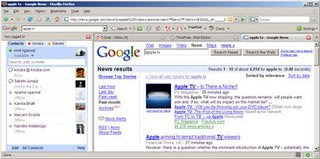
In order to add Google Talk in your Firefox sidebar, you have just to do the following simple steps:
First, open this page with your Firefox Browser, then Right click on the following link and select ‘Bookmark this Link’: http://talkgadget.google.com/talkgadget/client
Now click on Bookmarks button from your Firefox menubar and then select ‘Organize Bookmarks...’ - your Firefox Bookmarks Manager window will be popped up.
Navigate to the link, you have just bookmarked in step-1, from the right pane of your bookmarks manager, select it and then click on the Properties button at the top of the window.
Now tick the checkbox from the properties window that says ‘Load this bookmark in the sidebar’ as shown in the following screen-shot:
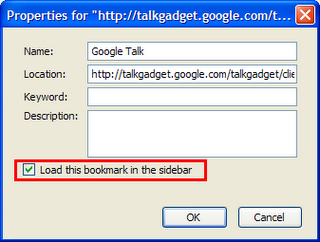
No comments:
Post a Comment